┌───────────────────────────┐ │ ┏━╸┏━┓┏┓╻┏━┓┏━┓╻ ┏━╸ │ │ ┃ ┃ ┃┃┗┫┗━┓┃ ┃┃ ┣╸ │ │ ┗━╸┗━┛╹ ╹┗━┛┗━┛┗━╸┗━╸ │ └───────────────────────────┘
Gimme! Gimme! Gimme! (A Man After Midnight)
Additional Topics¶
“Can You Dig It?”
Automatic Detection¶

Console takes a look at its environment at start up time (see below). This allows it to decide automatically what level of ANSI the terminal supports.
If you’d like to take that information into account yourself,
rather than (more simply) letting console objects and functions deactivate
themselves,
there are a few public values,
term_level, the mildly-redundant ansi_capable,
and using_terminfo,
to help in this case.
term_level is assigned to one of the members of the Enum shown below,
the second is similar,
but reduced to a boolean for simple comparisons.
For example:
# console.constants
class TermLevel(IntEnum):
DUMB = 0 # Stream, disabled, or ASCII teleprinter
ANSI_MONOCHROME = 1 # Text effects but no color, e.g. vt220
ANSI_BASIC = 2 # + 3,4 Bit, 8/16 indexed colors
ANSI_EXTENDED = 3 # + 8 bit, 256 indexed colors
ANSI_DIRECT = 4 # + 24 bit, 16m direct colors, aka "true"
THE_FULL_MONTY = 9 # + Bleeding edge (not yet a factor)
from console.constants import TermLevel
from console import term_level, ansi_capable
if term_level > TermLevel.ANSI_MONOCHROME:
print('Using color! :-D')
elif ansi_capable:
print('Using bold!')
else:
print('Using plain text. :-/')
As mentioned previously, it can also take the terminfo database into account. By default under SSH, or via the variables below.
Environment Variables¶
“But I took them away from all that, and now they work for me.My name is Charlie.”
The following standard variables are noted by console and affect its
behavior:
Operating System:
TERM- basic category of terminal, more info is often needed due to most terminals lying that they are an xterm.
SSH_CLIENT- when remote, downgrade to terminfo detection, with potentially simpler support.
LANG- is Unicode available?
Color-specific:
CLICOLOR, 1/0 - Enable or disable ANSI sequences if on a tty
CLICOLOR_FORCE- Force it on anyway
COLORTERM- “truecolor”, “direct”, aka “24bit” support.
NO_COLOR- None, dammit!
COLORFGBG- Light or dark background?
Windows:
ANSICON- a shim to render ANSI on older Windows is recognized.
MacOS:
TERM_PROGRAM_*- is looked at for more specific program information.
Console itself:
PY_CONSOLE_AUTODETECT= ('0','1', …) - Disables automatic detection routines.
PY_CONSOLE_COLOR_SEP= (':',';') - The inner separator char for extended color sequences. Often':', but may need to be changed to';'under most/legacy terms.
PY_CONSOLE_USE_TERMINFO= ('0','1', …) - Enables terminfo lookup for many capabilities.
Custom Initialization¶

“I hope you know this violates my warranty!”—Twiki
(and Fox)¶
On terminals advertising xterm compatibility (though incomplete) color detection may hang and need to be disabled. Recent versions of console implement a blacklist and timeout to alleviate/mitigate this issue. If you notice that console startup stutters briefly at import time, you might be affected. See troubleshooting below to enable DEBUG logging.
To disable automatic detection of terminal capabilities at import time the
environment variable
PY_CONSOLE_AUTODETECT may be set to 0.
Writing a bug at the
console repo
may help as well.
Forcing the support of all palettes ON can also be done externally with an
environment variable,
such as CLICOLOR_FORCE,
if desired.
Initializing Your Own
“I love the smell of napalm in the morning.”—Lt. Col. Kilgore
To configure auto-detection, palette support, or detect other output streams besides stdout, one may build palette objects yourself:
⏵ env PY_CONSOLE_AUTODETECT=0 script.py
from console.constants import TermLevel
from console.style import BackgroundPalette
# e.g. force all palettes on:
fullbg = BackgroundPalette(level=TermLevel.THE_FULL_MONTY)
How do the styles work?¶
Behind the scenes in
console.core
you’ve been working with the two main parent classes of those in
console.style:
Palette Collections:
A Palette is a collection object holding a large number of associated Entries, available as attributes, e.g.:
fg,bg,fx
defx(for deactivating specific styles)
While the simplest palette entries
(original and effects, such as fg.blue or fx.bold)
are created up front,
the rest, such as indexed or truecolor,
are built up on demand.
Like a traffic cop,
palettes objects direct attribute access to the appropriate code to initialize
each palette entry.
Once created,
palette Entry attributes are cached and available for future use.
This namespace cache may also be cleared in uncommon scenarios using huge
palettes,
with the clear() method.
Palette Entries:
Entry objects are what actually produce the escape sequences and other functionality. They are accessed as attributes of a palette collection, e.g.:
.red
.i22
.cornflowerblue
Entries:
Keep track of their ANSI codes and others they’ve been added to.
Can be called and “mixed in” with other attributes to render themselves, then end the style when finished.
Can be used as a context-manager.
Last but not least, can be rendered as an escape sequence string on any form of output.
Vaguely similar functionality is available from
console.screen’s screen object.
Palette Downgrade¶
“Get down, boogie oogie oogie…”—A Taste of Honey

When using true or extended colors on a terminal that is not configured to support it, console will “downgrade” the colors to their nearest neighbors in the available palette.
Neat, huh? It does this using a “Euclidian 3D” distance method which is quite fast but only somewhat accurate, due to the fact that the RGB color space is not uniform.
That lead to some experimentation with CIEDE2000 libraries like colormath and colorzero. Unfortunately they were both quite heavy and slow as molasses, even with numpy loaded, which is also slow to import.
Fast and inaccurate it is! Unless someone would like to write a highly optimized implementation in C or Assembler for kicks, it doesn’t seem worth the trouble for this library.
Palette Deactivation¶
I got a pocket full of quarters, and I’m headed to the arcade…
When automatic detection is used and palettes are found not to be supported, palette entries are replaced instead with “dummy” blank objects that render to nothing. Well, more specifically empty strings.
│ ·····•····· ᗤ ᗣᗣ ᗣᗣ │
…waka waka waka…
Screen Stuff¶
Wilma: I confess I thought the Princess had you beguiled.Buck: Well, she did have the nicest set of horns at the ball!Dr. Theopolis: Yes—it was an attractive hat.
The console.screen module is the one you’re looking for,
although there is a preconfigured convenience instance in the root of the
package as well:
>>> from console import sc
>>> sc.clear_line(1) # mode 1, clear to left
'\x1b[1K'
>>> print('already deleted!', sc.clear_line(1))
>>> # this space intentionally left blank ;-)
There are several blessings-inspired context managers as well. See below for more.
sc.bracketed_paste()sc.fullscreen()sc.hidden_cursor()sc.location(x, y)sc.rare_mode() # aka "cbreak mode"sc.raw_mode() # keystrokes sent direct to program
Fullscreen Apps, a la Blessings
Here’s a short script to show off console’s full-screen abilities:
from console import fg, fx, defx
from console.screen import Screen
from console.utils import wait_key, set_title
from console.constants import ESC
exit_keys = (ESC, 'q', 'Q')
with Screen() as screen: # or screen.fullscreen():
set_title(' 🤓 Hi, from console!')
with screen.location(5, 4):
print(
fg.lightgreen('** Hi from a '
f'{fx.i}fullscreen{defx.i} app! **'),
screen.move_x(5), # back up, then down
screen.move_down(5),
fg.yellow(f'(Hit the {fx.reverse("ESC")} key to exit): '),
end='', flush=True, # optional
)
with screen.hidden_cursor():
wait_key(exit_keys)
The text below should appear. Check the title too! After hitting the ESC key your terminal shall be restored:
* Hi, from a fullscreen app! **(Hit the ESC key to exit):
Progress Bars¶
“What’s Happening, ‘Raj’ !?!”“What’s Happening, Duh-wayne!?”
A progress bar implementation is located in console.progress and may be
demoed thusly:
⏵ python3 -m console.progress -l
Hello world looks like this:
>>> from console.progress import ProgressBar
>>> bar = ProgressBar() # "Hey HEY, hey!"
>>> print(bar(50)) # out of 0-99
▮▮▮▮▮▮▮▮▮▮▮▮▮▮▮▯▯▯▯▯▯▯▯▯▯▯▯▯▯▯ 51%
“Icon” sets and color schemes can be set independently,
or combined into a full theme.
There is also a HiDefProgressBar class that can render itself with sub-cell
Unicode block characters for “more resolution” in environments with constrained
width.
Some examples:
ProgressBar(theme='basic') # ASCII
ProgressBar(theme='basic_color') # default for Windows
ProgressBar(theme='shaded') # Unicode ← ↓
ProgressBar(theme='warm_shaded')
ProgressBar(theme='shaded', icons='faces')
ProgressBar(theme='heavy_metal')
ProgressBar(icons='segmented')
ProgressBar(theme='shaded', icons='triangles')
ProgressBar(theme='solid')
ProgressBar(theme='solid', styles='amber_mono')
# To use partial characters:
HiDefProgressBar(styles='greyen')
HiDefProgressBar(theme='dies', partial_chars='⚀⚁⚂⚃⚄⚅',
partial_char_extra_style=None)
(Windows console has very limited Unicode font support unfortunately, though Lucida Console is a bit more comprehensive than Consolas. ProgressBar defaults to an ASCII representation in that environment. Use Win Terminal.)
A more robust use of the modules is illustrated below:
from time import sleep # demo purposes only
from console.screen import sc
from console.progress import ProgressBar
with sc.hidden_cursor(): # "Ooooohh, I'm tellin' Mama!"
items = range(256) # example tasks, set total
bar = ProgressBar(total=len(items)-1)
# simple loop
for i in items:
print(bar(i), end='', flush=True)
sleep(.02) # "Uh-Uhn"
print()
# how to use with a trailing caption:
for i in items:
print(bar(i), f' copying: /path/to/img_{i:>04}.jpg',
end='', flush=True)
sleep(.05)
print()
# or use as a simple tqdm-style iterable wrapper, sans print
for i in ProgressBar(range(100)):
sleep(.05)
Not all of this code is required, of course.
For example, you may not want to hide the cursor or clear the line each time,
but often will.
To expand to the full line,
expand=True is available as well.
See the docs (console.progress) and source for more details.
Experimental Stuff¶
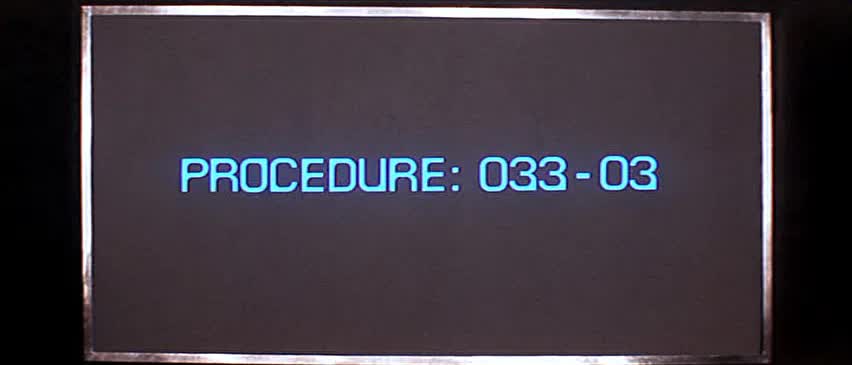
ESC “Permission granted to penetrate city seals.”¶
Hyperlinks¶
Real hyperlinks in the terminal, eh? Sounds cool. This feature is experimental and more information can be found here.
>>> from console.utils import make_hyperlink
>>> make_hyperlink('ftp://netscape.com/', 'Blast from the FUTURE!')
'\x1b]8;;ftp://netscape.com/\x1b\\Blast from the FUTURE!\x1b]8;;\x1b\\'
>>> print(_)
Blast from the FUTURE!
Underline Hijinks¶
Curly, dunder, and/or colored underlines are supported in a few terminals now,
in addition to the standard fx.u(…):
>>> from console import fx, ul
>>> bad_grammar = fx.curly_underline + ul.i2
>>> bad_spelling = fx.curly_underline + ul.i1
>>> print('I', bad_grammar('not'), bad_spelling('mizpelled.'))
I not mizpelled.
>>> print(fx.dunder, ul.goldenrod('WOOT!'), sep='') # X, Webcolors
WOOT!
HTML Viewers¶
“Well, kiss my grits!”—Flo
Would you like to print some rich text to the terminal, but would rather put styles inline and not have to fiddle with objects? Maybe you have some existing HTML laying around?
>>> from console.viewers import hprint as print
>>> print(html_doc)
The HTML Printer function takes the same parameters as the standard print
function.
For example,
output can be saved to a file by passing a file= parameter.
It implements a small subset of tags that makes sense in the terminal,
but has quite a few features,
collapses whitespace,
and converts entities:
|
|
It handles a few inline style attributes as well:
<span style="color: red">text</span>
<span style=background:green>text</span>
<span style="font-style:italic; font-weight:bold">text</span>
<span style="text-decoration:overline; text-decoration:underline">…
As you can see,
setting text color is very verbose,
so you guessed it,
I unfortunately broke down and implemented a concise c tag for color.
Like the inline-CSS above,
it handles X11 or Webcolors (if installed) color names, hex digits,
and the word “dim”:
<c orange>l'orange</c>
<c black on bisque3>bisque3</c>
<c #b0b>deadbeefcafe</c>
<c dim>text</c>
Please don’t use it 😉.
Viewing a file
Viewing an html file on the terminal is also available with the
viewers.view(filename) function
or via command-line (see below).
More Context Managers¶
Configuring Output
Console’s Palette Entry objects can be used as context managers as well. We saw this in the readme previously. An output file may also be set if it needs to be changed from stdout and not able to be redirected outside the process:
Dodgers = bg.dodgerblue + fx.bold
Dodgers.set_output(sys.stderr)
with Dodgers:
print('Infield: Garvey, Lopes, Russel, Cey, Yeager')
print('Outfield: Baker, Monday, Smith')
TermStack¶
TermStack is a content-manager for making temporary modifications to the terminal via termios, that copies the original settings and restores them when finished.
It’s in the detection module because that’s where it’s used often, but also aliased to the package namespace. For example:
import tty, termios
from console import TermStack
from console.constants import CSI
with TermStack() as fd:
tty.setcbreak(fd, termios.TCSANOW) # echo off
sys.stdout.write(f'{CSI}6n') # do something
sys.stdout.flush()
# Back to normal
And off you go.
¸¸¸¸,ø¤º°`°º¤ø,¸¸,ø¤º°`°º¤ø,¸,ø¤°º¤ø,¸¸,ø¤º°`°º¤ø,¸¸¸¸
Command-line¶
There is now a console command-line script for use interactively and
shell-scripts,
all sub-commands support help -h and verbose -v:
⏵ console # help and show all available sub-command actions
…
⏵ console line # print a nifty full-width line, such as:
──────────────────────────────────────────────────────
# make a ctrl-clickable link in supporting terminals
⏵ console link http://example.com/ --message "Klicken-Sie hier!"
Klicken-Sie hier!
⏵ console ascii [-l] # A four-column chart, -l for links!
⏵ console beep # bidi-bidi-bidi…
⏵ console detect [-v] # prints term level and environ. info
⏵ console flash # Bam… What?!?
⏵ console pause # Press any key to continue…
⏵ console progress # show a progress bar
⏵ console view [file] # view a file, e.g.: foo.html
And more. You can also run several console modules for information and other functionality:
⏵ python3 -m console.constants # ANSI constants available
# demos
⏵ python3 -m console.demos [-d]
⏵ python3 -m console.viewers # more demos
⏵ python3 -m console.progress -l # demo with labels
# ANSI constants in Python syntax can be printed via:
⏵ python3 -m console.constants
CSI = '\x1b['
ESC = '\x1b'
LF = '\n'
OSC = '\x1b]'
ST = '\x1b\\'
VT = '\x0b'
# etc…
-d often enables DEBUG logging.
The 3 at the end of python3 may not be necessary,
e.g. on Windows or Arch Linux.
Tips¶
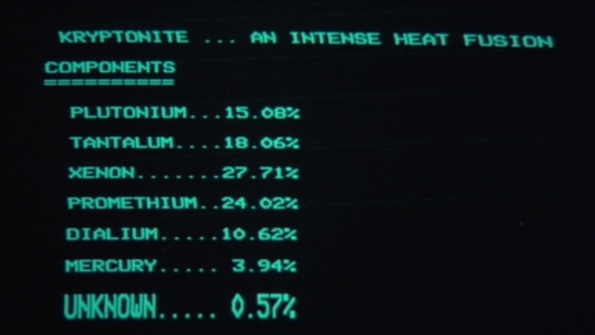
“Easy Miss, I’ve got you.”“You’ve got ME? Who’s got YOU?”—Superman
The styles bold, italic, underline, and strike have one-letter shortcuts as they do in HTML, if you’re into that sort of thing:
# COWABUNGA, DUDE ! XTREME_STYLING = fx.b + fx.i + fx.u + fx.s
When using the extended or truecolor palettes, keep in mind that some folks will have dark backgrounds and some light—which could make your fancy colors unreadable.
For that reason, make two themes preferably and check the background via
detection.get_theme(). This is one strategy, though not available on every terminal. An application argument to change the theme may also be in order. (Console does recognize several environment variables likeCOLORFGBGas well.)X11 color names may be searched with this command:
⏵ python3 -m console.color_tables_x11 darkorange darkorange (255, 140, 0) darkorange1 (255, 127, 0) darkorange2 (238, 118, 0) darkorange3 (205, 102, 0) darkorange4 (139, 69, 0)
ANSI support may be enabled on Windows 10 legacy console via the following incantation:
>>> import console.windows as cw >>> cw.enable_vt_processing() # status for (stdout, stderr) (0, 0)
Not sure this is needed any longer.
Troubleshooting¶
“Goddammit, I’d piss on a spark plug if I thought it’d do any good!”—General Beringer
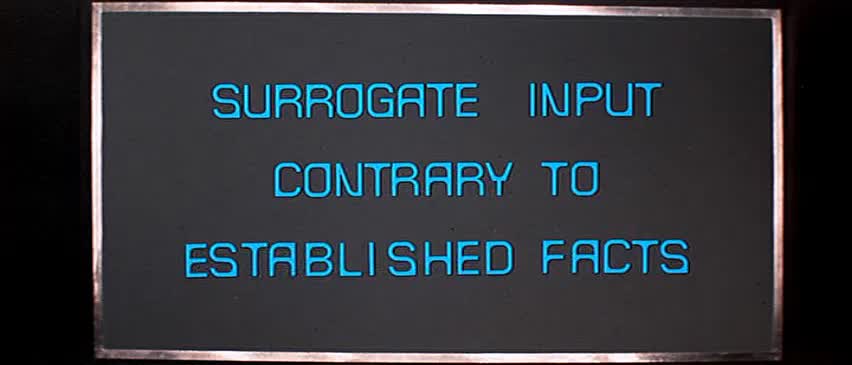
“There is no Sanctuary!”—Logan 5¶
Console performs auto-detection of the environment at startup to determine terminal capabilities.
If you’d like to see, check the results with this command:
⏵ python3 -m console.detection
Note: This could momentarily hang obscure terminals that advertise xterm on posix compatibility without a full implementation. To disable this, set the environment variable:
PY_CONSOLE_AUTODETECT='0'. Unfortunately, you’ll now have to create the palette and screen objects (and possibly configure them) yourself.

Another way to do the same thing in your own program.
If console isn’t working as you’d expect, turn on DEBUG logging before loading it to see what it finds. A sample script is below:
# load logging first to see all messages: import logging logging.basicConfig( level=logging.DEBUG, format=' %(levelname)-7.7s %(module)s/' '%(funcName)s:%(lineno)s %(message)s', ) # now logs autodetection messages: from console import fg, bg, fx # After an accidental overdose of gamma radiation… dr_banner = fg.green + fx.bold + fx.italic print('\n\t', dr_banner("Mr. McGee, don't make me angry…"), )

Try to avoid this type of ambiguous addition operation:
fg.white + bg.red('Hello\nWorld')
Why is it ambiguous? Well, the left operand is a palette entry object, while the second reduces to an ANSI escaped string. Did you mean to add a sequence just to the beginning of the string, or every line of it? Remember paging? Also, what about the ending sequence? Should it reset the foreground, background, styles, or everything? Hard to know because there’s not enough information here to decide.

Console warns you about this. It also does its best to divvy up the second object (string), add the first operand to every line, and fix the reset-to-default sequence at the end. So it might work as expected, possibly not. It’s not very efficient either. Best to use one of these explicit forms instead:
# create a new anonymous style, apply it: (pal.style1 + pal.style2)(msg) # or add the second as a "mixin" style pal.style2(msg, pal.style1)
Deeper Dive¶
“I’m so confused.”—‘Vinnie’ Barbarino
Still interested? More than you wanted to know on the subject of terminals and escape codes can be found below:
ANSI Terminal Animations - Get busy!
consolesource code
Aside - Warm Colors
Did you know that thirty+ years before
f.lux
and
redshift
debuted that
Amber Monochrome monitors
with a dark background were known as the
“ergonomic choice?” ;-)
Easier on the eyes for extended periods (i.e. late nights) they said. Interesting knowledge rediscovered perhaps.
10-7, Signing Off…¶
♫♪ .ılılıll |̲̅̅●̲̅̅|̲̅̅=̲̅̅|̲̅̅●̲̅̅| llılılı. ♫♪
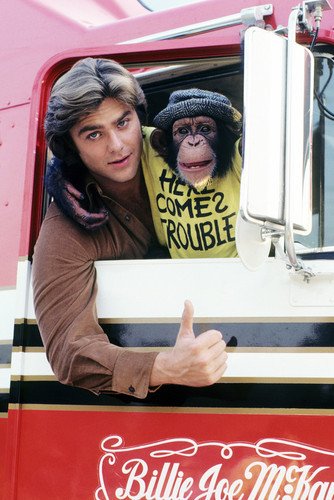
Signing off from late ‘79…
Keep On Truckin’
Catch you on the flip-side!
“This is Ripley, last survivor of the Nostromo, signing off.”
Good night, John-boy
and…
Whoah-oh Woah… Goodbye Seventies
A new futuristic decade awaits, with…
an actor as President.
No way!
¸¸.·´¯`·.¸¸.·´¯`·.¸¸.·´¯`·.¸¸.·´¯`·.¸¸¸.·´¯`·.¸¸¸
LOGON: